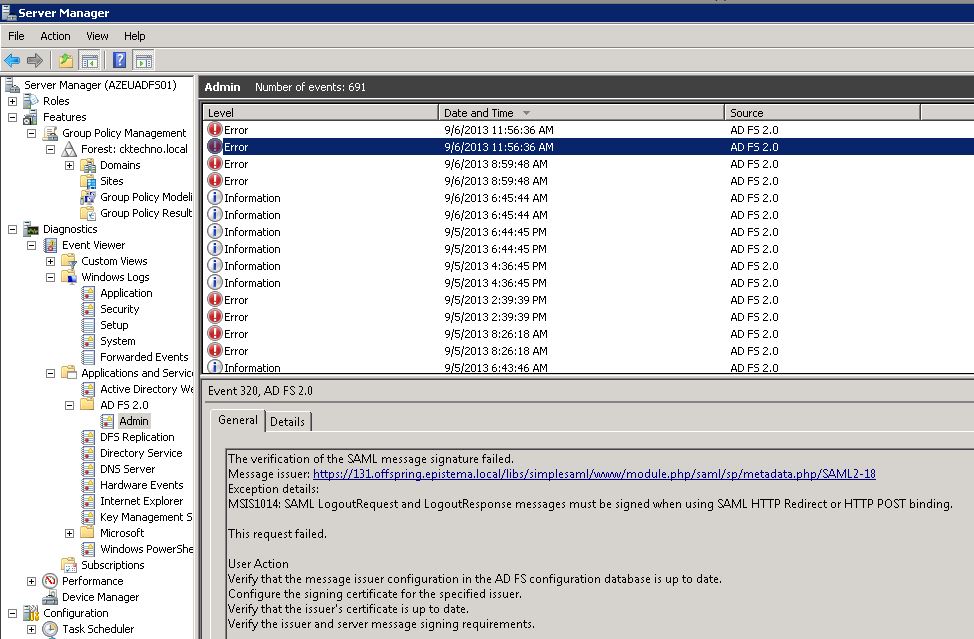Pre-requisite
- Your CKLS must be in HTTPS.
- You can’t use the same certificates of an other CKLS in the same ADFS (default is ck.crt), you have to upload new ones in the LMS Back-Office.
Generate metadata file from the ADFS and send it to CK
To generate the file, go to url : https://server/federationmetadata/2007-06/federationmetadata.xml
Replace “server” by the actual server name
On the ADFS server configuration interface, add a new Relying Party Trust using CrossKowledge federationMetadata.xml
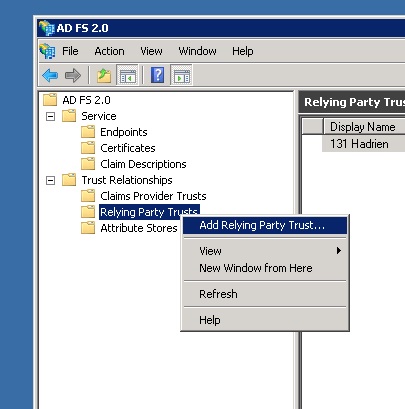
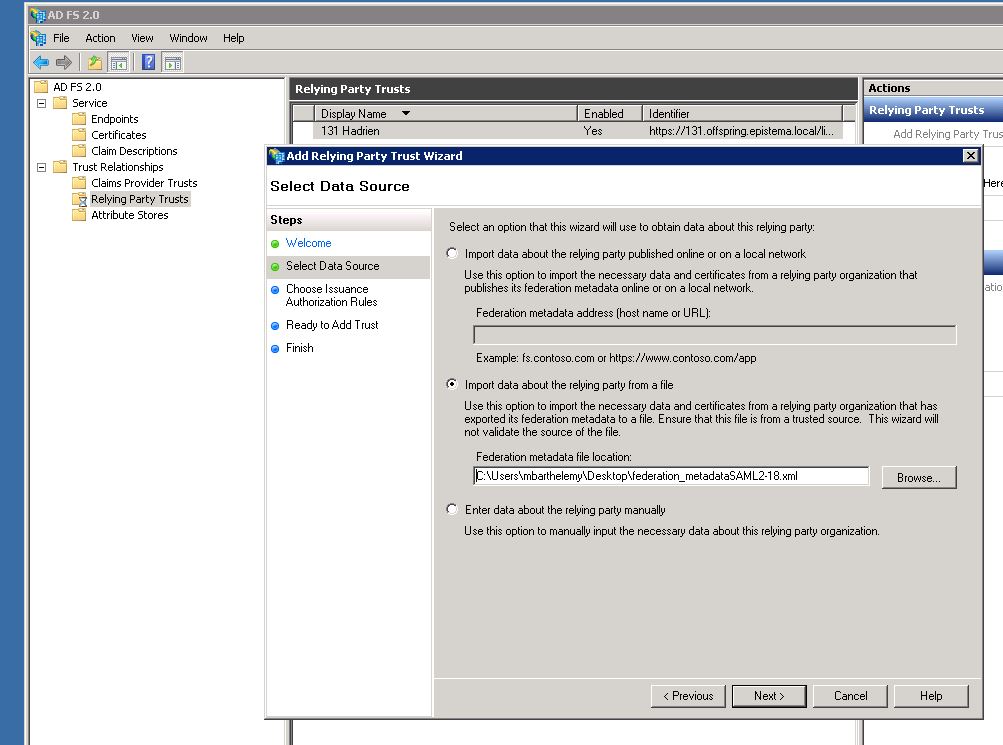
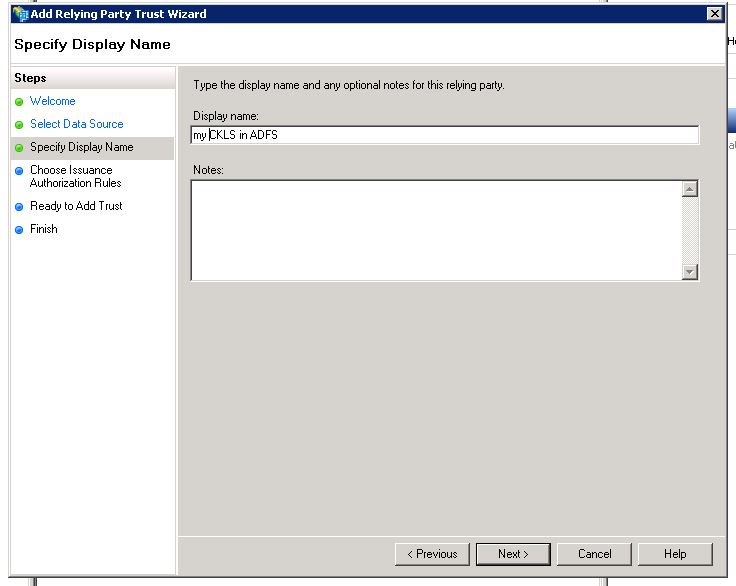
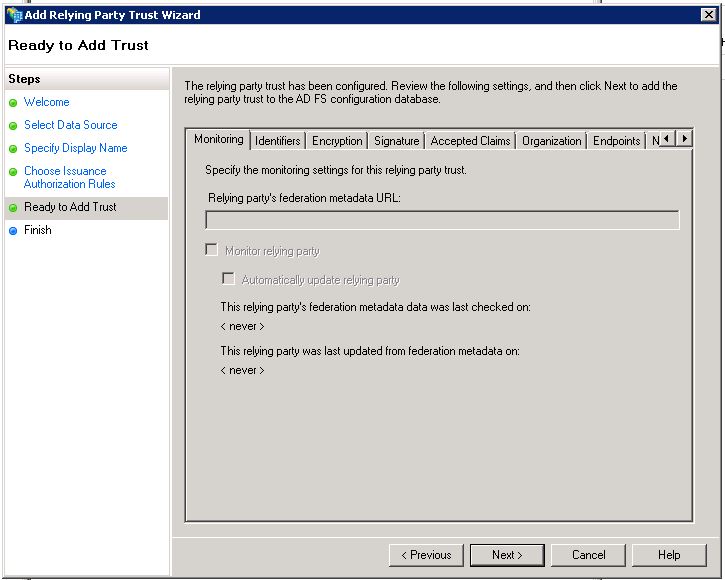
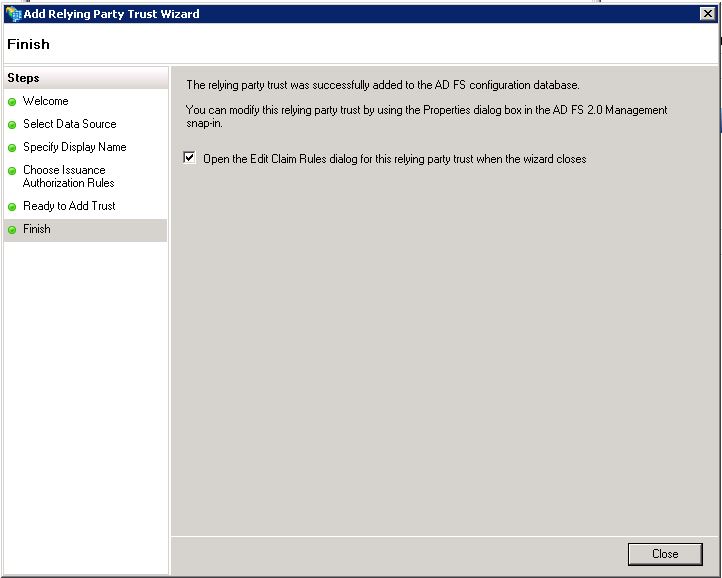
Let the checkbox checked to open Claim Rules (or right click on your new relying party trust)
Create a claim rule, type: “Transfor an incomming claim”
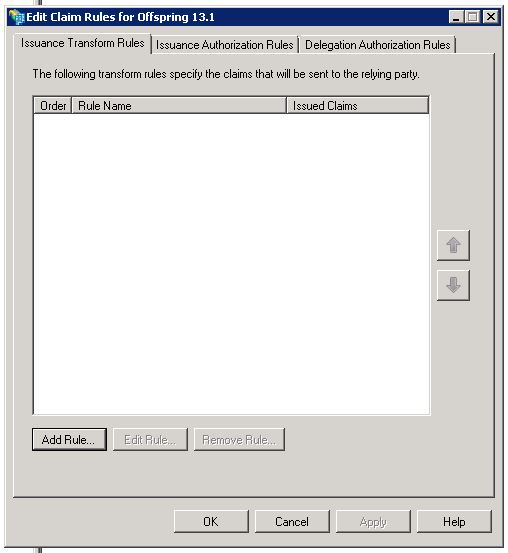
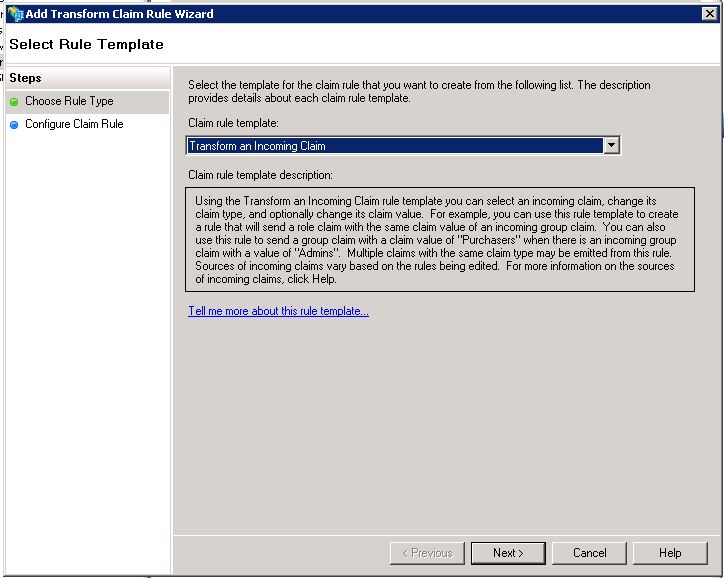
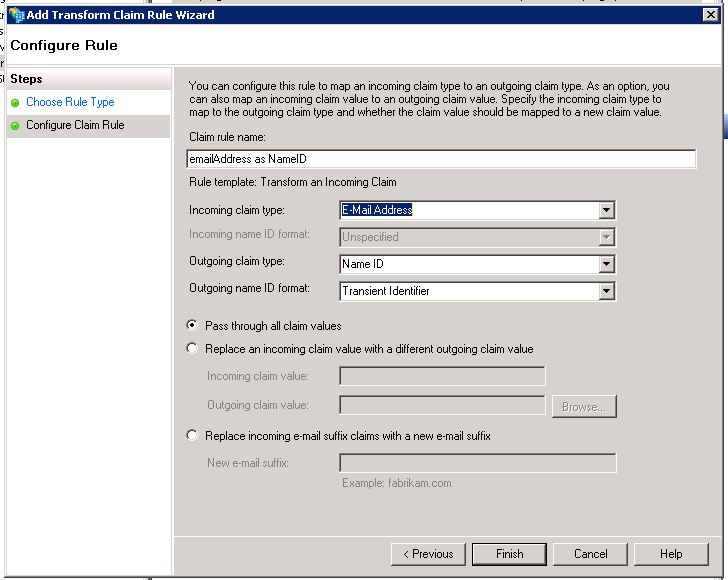
- Incoming claim type : E-Mail Address
- Outgoing claim type : Name ID
- Outgoing name ID format : Transient Identifier (you can modify the format, CKLS support emailAddress, transient, persistent and unspecified)
Edit Active Directory ‘s Claims rules on Claims Provider Trusts, and add matching between AD email and ADFS email
Maybe a value from LDAP is not set in ADFS such as the emailAddress so you can’t use the emailAddress as a nameID or an attribute. To add a mapping between LDAP and ADFS, you have to :
On the left menu, click on Claims Provider Trusts :
- Right click on Active Directory
- Edit Claim Rules… > Add Rule…
- Send LDAP Attributes as Claims
- Set a claim rule name, chose Active Directory as Attribute Store
- Set your ldap attribute as a saml attribute
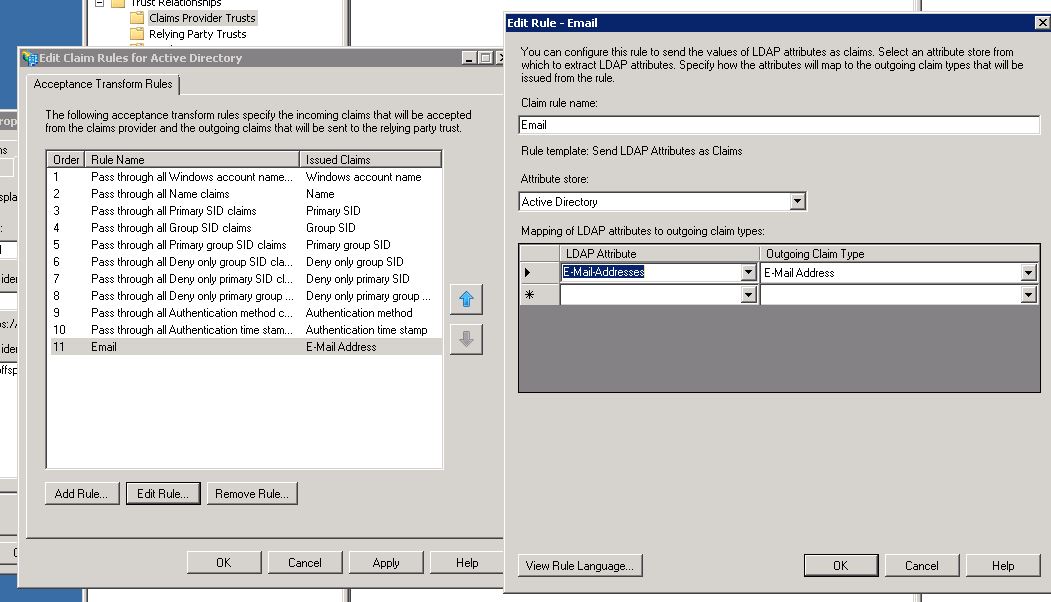
You can add attributes from your ADFS by adding a Claim Rule in your Relying Party Trust
- Right click on your new Relying Party Trust
- Edit Claim Rules… > Add Rule…
- Send LDAP Attributes as Claims
- Set all mappings you want (group, name, surname, email etc)
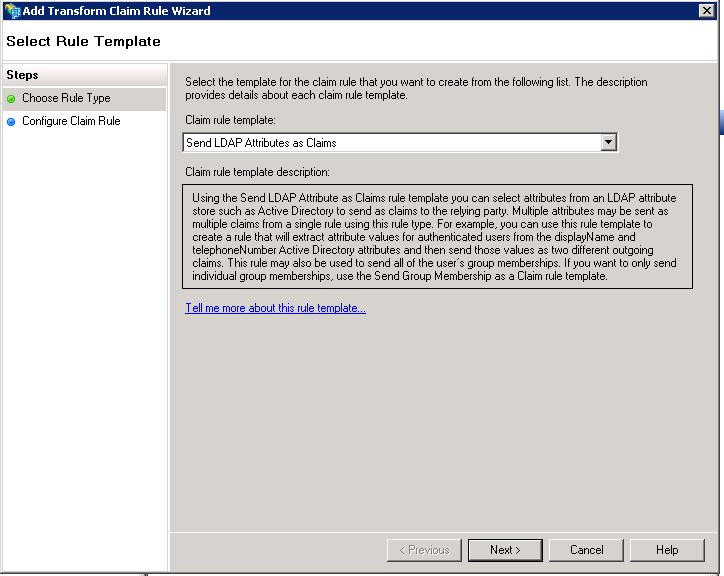
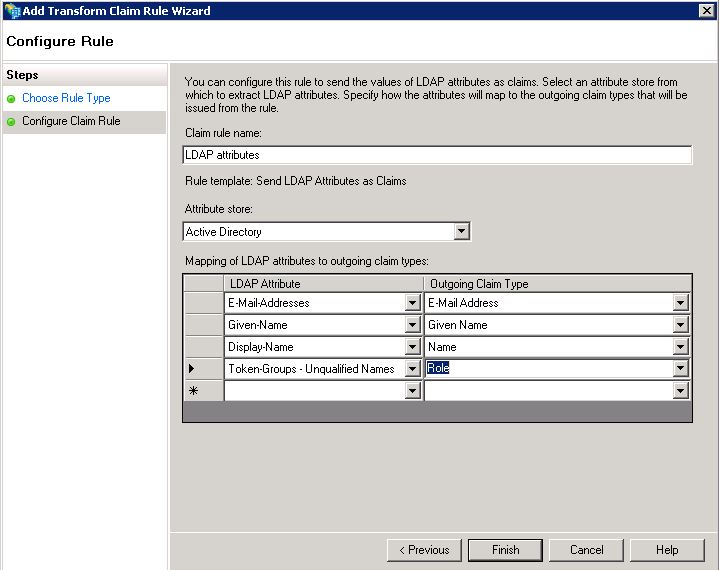
Debug ADFS
You can see logs in the Server Manager.